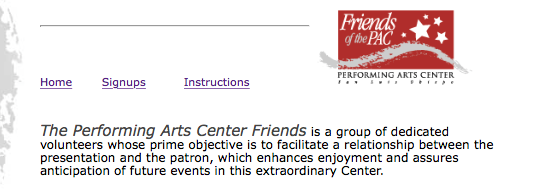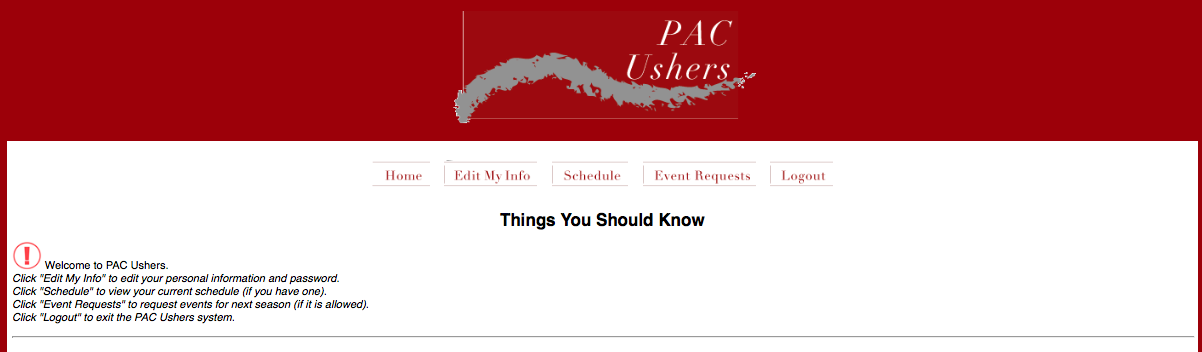Instructions for Signing Up
- Go to www.pacfriends.org
-
Click on the "Signups" link at the top center of the page
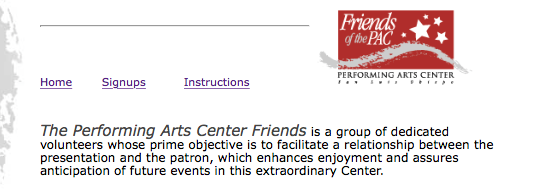
- Type in your user name. This will be the first initial of your first name followed by your last name. Example rgruss
- The user name is not case sensitive.
- Type in your password. This will be the last four digits of your home phone number.
- This will take you the pac usher’s homepage.
-
Click the "Event Requests" button at the top of the page. This will take you to the current list of shows offered during the open sign up quarter.
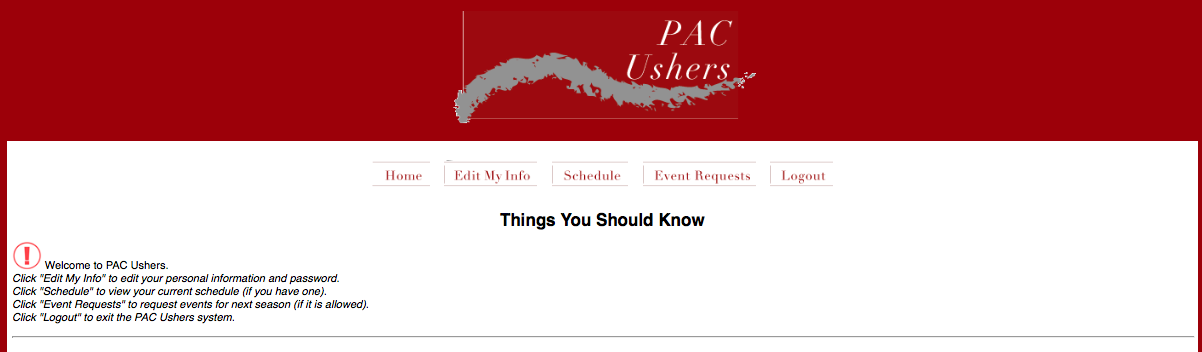
- You can click on the event title (underlined) for a description of the show. You will be putting numbers next to the shows you want (with 1 being your first/most wanted choice and 12 being last choice). You will choose two shows in Category A as part of your first six number selections. You must select at least one show in Category C as part of your first six number selections.
- After your first six selections, you can go back and pick other shows in Category A, if you desire. You will need to sign-up for at least 12 events, even if you only want to usher 6 events. We only require you to usher 6 events, but we need at least 12 selections in numerical order for the lottery to run. We always try to assign you your first or second choice. If you wish to usher more than 6 shows, you can indicate how many you’d like at the bottom of the sign-up form.
- When there is an event that has multiple show days/times - you can put the same number (choice) for all you are available to work at. For example, if you want to usher for Cinderella as your 3rd choice, and you are available for any of the three shows it has but would only like to work one show, mark each show with '3'. The system then will use Cinderella as your third choice, but will only schedule you for a single show. If you want to usher ALL the cinderella shows, you’d need to list them respectively as 3,4, and 5.
- We do our best to put couples or carpool buddies together on all the same shows that you have both selected however, you must still sign-up individually and in the same numerical order.
- Print a copy of the online form if you aren't ready to submit your requests yet. This way you have a paper copy to work with while you are figuring out your schedule. Come back to the online form when you are ready.
- After you have submitted your schedule, a screen will appear either asking you to "Confirm" your selections or to correct any errors. If you did not sign-up correctly, error messages at the bottom of your screen will direct you to go back and fix any mistakes. If there are no errors you will select "Submit" and a screen will appear telling you that you have successfully signed up for the current season events. Remember, once you've clicked the "Submit" button, you cannot go back and make changes.
- Questions??? E-mail Milly Barizo at Mbarizo@calpoly.edu or call at 805-756-2734. Good Luck!